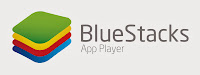Liked a video on YouTube. How about downloading it. Yes that is correct. We can download the YouTube Videos. I have listed two of them which I use the most.
There are many software in the market which helps downloading the youtube videos. If you search for it you will hundreds of them.
1) YTD Video Downloader : This is the best software in market. You can download the free version and thats it you can start downloading the videos. Click HERE to download the application.
There are many software in the market which helps downloading the youtube videos. If you search for it you will hundreds of them.
1) YTD Video Downloader : This is the best software in market. You can download the free version and thats it you can start downloading the videos. Click HERE to download the application.
- Once you run the application you will see the below window.
- All you need to do is go to YouTube Copy the URL. And when you are back to on the YTD window you will find the the URL shows up automatically.
- Once done click on Download and that should start the download
I have created a video for the same, How to Download YouTube Videos
2) Download Plugins for Firefox: I have tried this on other browsers, but has not been so effcient as it works for Firefox.
- Open Mozilla Firefox and press Ctrl+Shift+A, this should open the Add on Manager. Now in the search field type YouTube Downloader.
- You will see many Add Ons for the same, however the one I prefer is 1-Click YouTube Video Download, click on install for the same. Restart the browser.
- The next time you visit a video you will get an option to download the video as shown below.